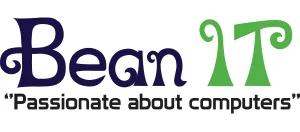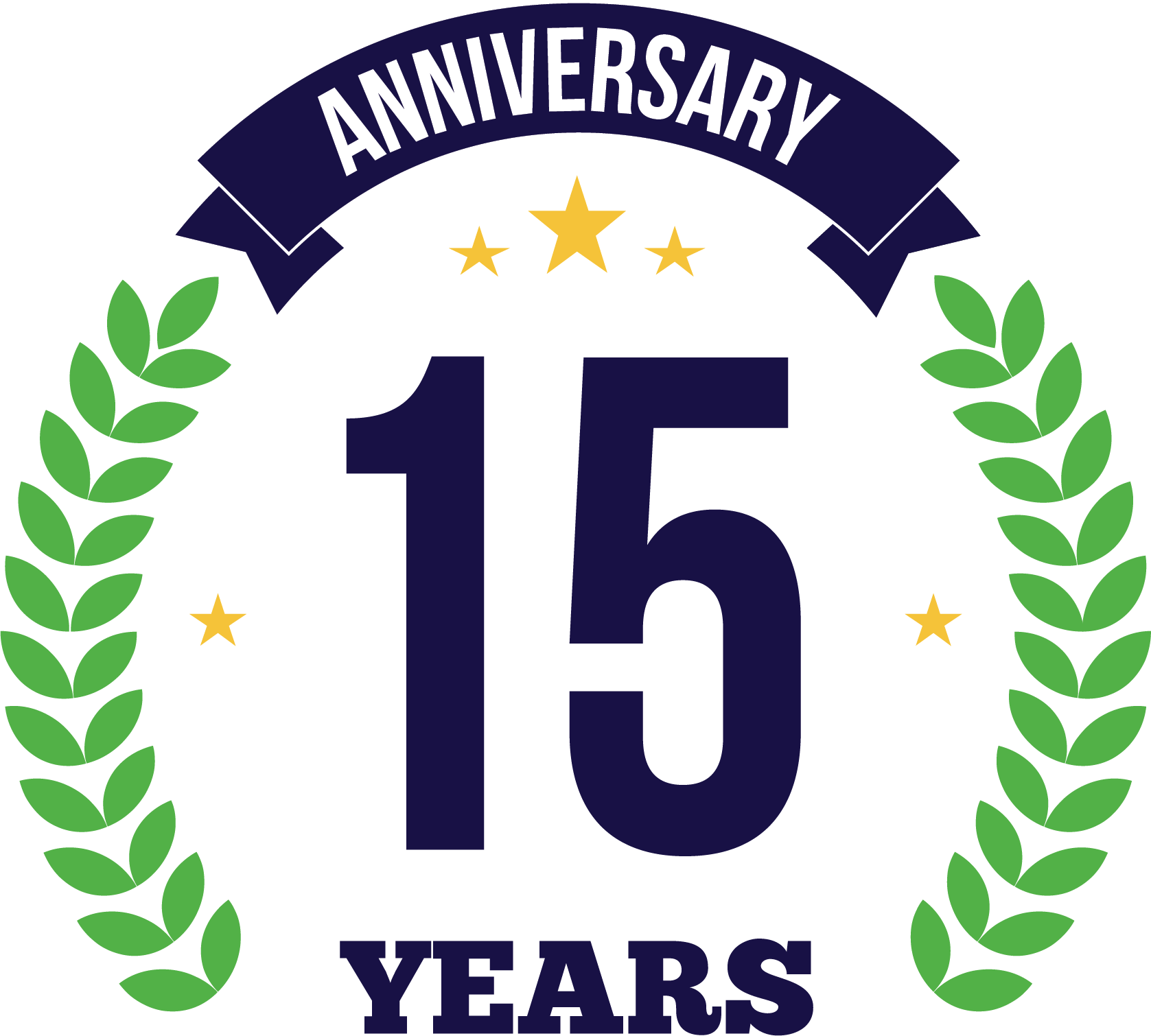8 steps to PC maintenance heaven
The vast majority of people pay very little attention to PC maintenance. As a result sooner or later their computers either slow down or simply crash with increasing regularity.
The fact is that you don’t need to be a computer expert to keep your machine operating at reasonable efficiency; you simply need to follow 8 simple steps:
Step 1: Keep Spyware and Antivirus programmes up-to-date
It’s frightening how quickly spyware and antivirus software becomes practically useless if it isn’t updated on a regular basis. These applications should be configured to perform updates on a daily basis and a complete system scan at least once a week.
Worse than this, many people have the programmes, yet they have been deactivated so that they aren’t actually running. We often find computers have multiple anti virus programmes running. Rather than protecting your PC ‘better’, they wrestle with each other and often slow down your PC significantly.
Step 2: Keep Windows up-to-date with the latest patches
Always use Windows Update to automatically scan your system and download the very latest security patches and service packs. These are often divided into Critical and Recommended updates; both of which should be scheduled to be downloaded and installed on a regular basis.
Step 3: Keep all applications and utilities up-to-date
Every single application and utility you have on your system is susceptible to security risks and therefore should be updated regularly. Common programmes such as Adobe Acrobat Reader, QuickTime and Skype all require both maintenance and security updates, together with background applications such as Flash and Java, which are also at risk.
Step 4: Uninstall unused applications and delete any junk
Computers often come pre-loaded with lots of trial software, such as games, antivirus software and full applications such as QuickBooks; these sometimes aren’t fully installed or simply aren’t purchased at the end of the trial. Now add to these any other software that has been downloaded and is no longer used, and they all remain on the system, wasting disk space and inflating the Windows Registry. Added together they can cause poor performance and make Windows slow and unreliable.
Furthermore, your computer retains a great deal of non-essential data such as temporary files and cookies. A simple disk clean-up will delete most of these files and help speed up your machine.
Step 5: Take care when installing software
Many applications often attempt to install additional software on your system beyond what you have downloaded. It is important that you watch the installation process and read each screen to ensure you aren’t downloading any unwanted additional programmes
Step 6: Create a System Restore point
Installing new software on your system can cause major problems. By creating a System Restore point, in the event of a problem you simply restore your computer’s system files to an earlier point before the new software was added; without affecting any files such as emails or important documents.
Step 7: Regularly defragment your hard drive and check for errors
At least once a month you should take advantage of the two stalwarts of hard drive maintenance: Defragmentation and Check Disk.
Defragmentation deals with the problem of individual files becoming fragmented and spread out all over your hard drive. By gathering up all the pieces into contiguous files it enables you to access files much more quickly and can make your system noticeably faster.
Check Disk analyses your hard disk for errors and attempts to repair any that it encounters, which are an extremely common source of problems.
Step 8: Annually send your computer for specialist maintenance
By following these basic steps, your computer will run faster and be more reliable. However, there is still more that can be done beyond these basic steps, but this requires specialised knowledge to perform.
It is recommended that you book your computer in at least once a year for a full, specialised service to ensure that you get the most from your computer and to increase its lifespan. If you work in a dusty environment it is recommended that your computer is serviced twice a year.
Bean IT can undertake servicing in our workshop or on site, dependent on your requirements. We will arrange this to be at a time that causes as little disruption to your business as possible.
Call 01827 68613 or email info@beanit.co.uk to discuss maximising the life span and efficiency of your IT infrastructure.