Getting the most from your virtual meetings
Although some businesses are starting to plan to go back to the office, many of our clients are still working remotely and some are even reconsidering working from home as a business model going forward. We thought it may be of interest to read on some tips for getting the most out of your Virtual Meetings:
- Lighting: Avoid windows or other major sources of light behind you as this causes your image to silhouette and darken so that you cannot be seen. Instead, use lighting from a window or lamp positioned behind your webcam and facing towards you. This will help avoid shadows on your face.
- Camera position: Centre yourself in the webcam frame, leaving just a bit of room free above your head. Have the webcam adjusted to your eye-level to provide a straight-on view of your face. You may need to prop your laptop or webcam up on books or other means in order to achieve the best result.
- Camera Hardware: Not all webcams are created equally. Consider using an external webcam if your laptop’s built-in camera doesn’t capture at 1080p or higher resolution. Bean IT can advise you and supply webcams should you require any.
- Audio: If your webcam has a built-in microphone, ensure that your proper audio source is selected to provide the best possible audio quality. It is also recommended to use earbuds or air pods as an alternative to the laptop’s built-in microphone.
- Utilise the mute function: If on a group call and not speaking, we recommend you mute yourself. If you’re using Zoom, you can temporarily unmute by pressing the “Spacebar”.
- Power: We recommend you keep power plugged in if you are using a laptop.
- Internet: If possible, plug in an ethernet connection to your computer directly from your router or modem to minimize lag, freezes, and audio transmission errors.
- What to wear: In terms of clothing, wearing solid, neutral colours works best, stripes or patterned clothing can be jarring on the eye. Also, consider an option that provides contrast to your background in terms of tone and colour i.e. dark clothing on a light background or vice versa.
- Background aesthetics: If possible, choose a neutral, uncluttered background that is free from distracting elements. Consider using a monotone wall, a bookshelf, a tidy office space or living area, etc.
- Background noise: Ensure that your presentation area will be quiet during your call and especially if you’re recording.
Getting more from your Zoom calls:
- Virtual Background: If you are using Zoom, you can choose to have a Virtual Background, in which case, ensure that your face and body are brighter than your background. Turn off overhead lights in the room if necessary and use a lamp or LED light positioned close to your face (but still out of frame of your shot).
- Pinning Video for Recording: Click the “three dots” on the portrait or video stream of the individual whose source video you wish to record and select “Pin Video.” This will keep their video source front and centre, regardless of who is currently speaking. Click the “Record” button at the bottom of the Zoom interface.
- Practice makes perfect: You may wish to try recording a small portion of your content as practice to watch and listen for any quality issues.
As always, Bean IT are here to help you get the most out of your IT, do contact us if we can assist to reduce the stress in your working environment.
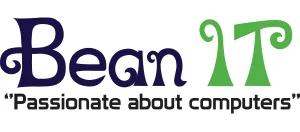
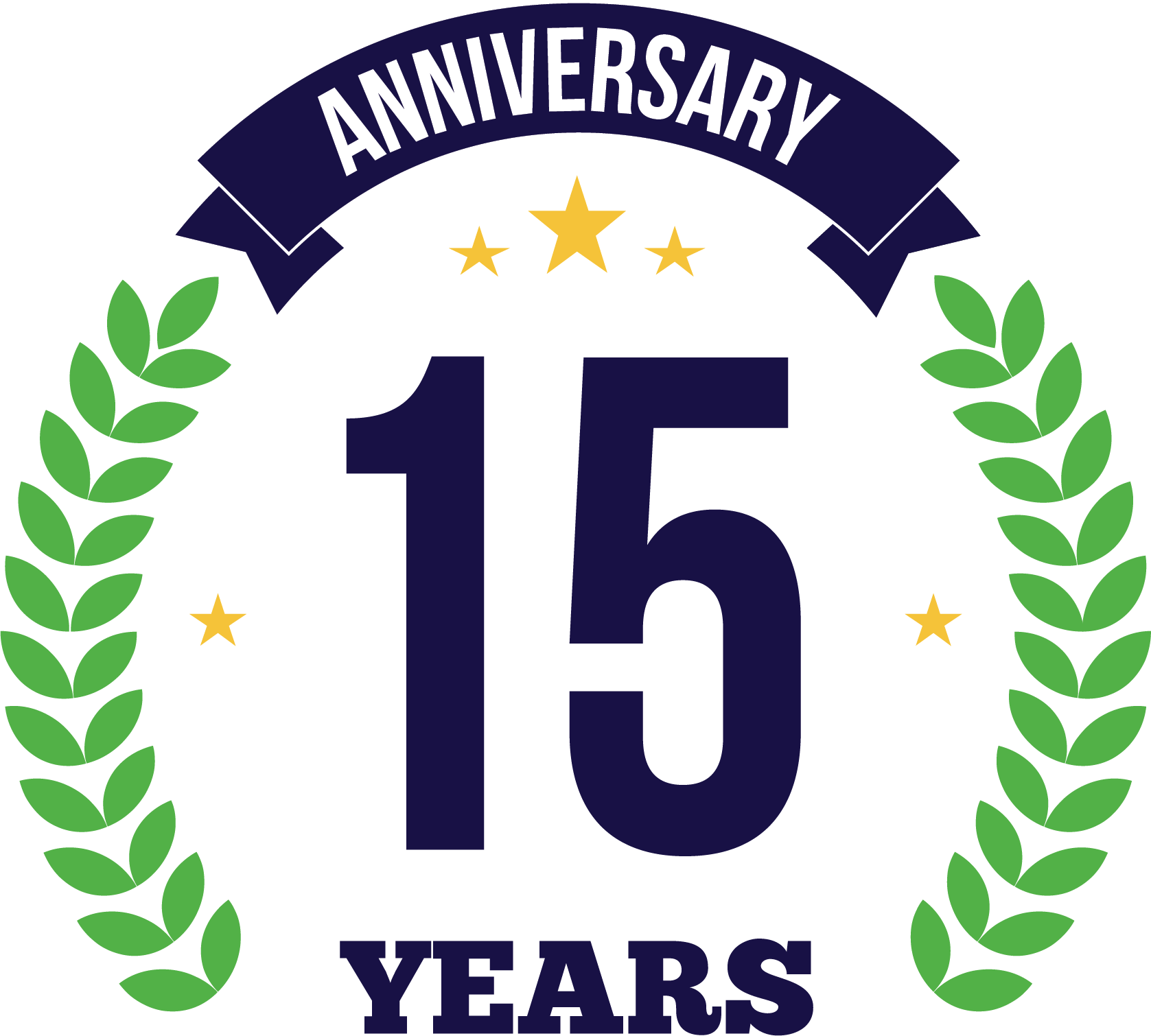



Leave a Reply
Want to join the discussion?Feel free to contribute!